Using the Microsoft Word Plugin
In addition to helping you manage your materials and organise your research, Mendeley can significantly speed up the process of writing your own papers. The Citation Plugin allows you to quickly and easily cite materials that you’ve added to your Mendeley library - as well as generating a full bibliography of the materials you’ve referenced in the paper. Best of all, it allows you to completely restyle all of the references you’ve inserted into a paper with just a couple of clicks.
Install the Plugin in 2 steps
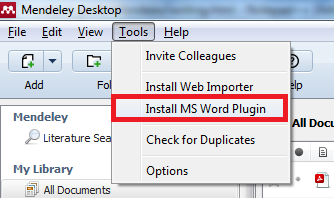
1. Close all Word documents
2. Click on "Install MS Word Plugin" under the "Tools" menu
Insert citations in MS Word
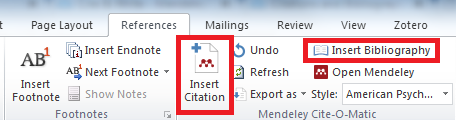
1. Open your Word document and you can find the Mendeley Plugin under the "References" tab (In Microsoft Word for Mac, the tool will appear as a separate panel which can be positioned wherever you like.)
2. Position your cursor where you want your citation to appear and click the "Insert Citation" button on the tool bar.
3. Search for the reference you want and insert the citation.
4. To manage the citation style, you can use the "Style:" dropdown list on the tool bar. It's recommended to choose "American Psychological Association 6th edition" as your default citation style.
5. After inserting all the citations you need, you can use the "Insert Bibliography" button on the tool bar to create a bibliography of all the materials you’ve cited.
|