Study Guides - EndNote Basic guide
| Organize and share groups |
|
Creating Groups
You can organize your citations by creating different folders called "Groups".
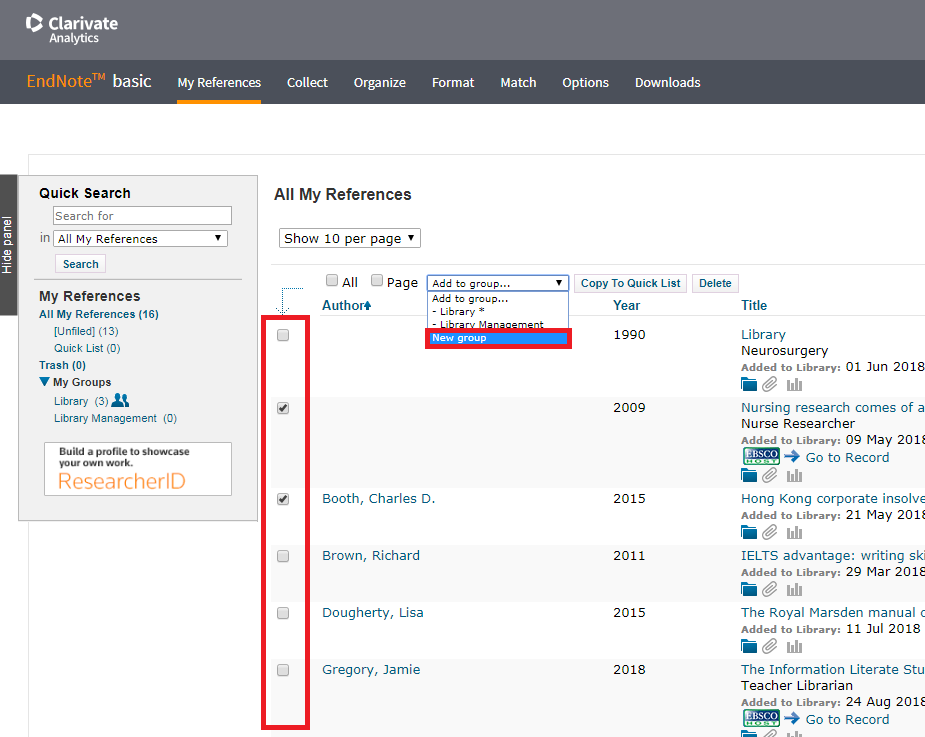
You can create a group from the dropdown menu in the "My References" page after selecting some of your references
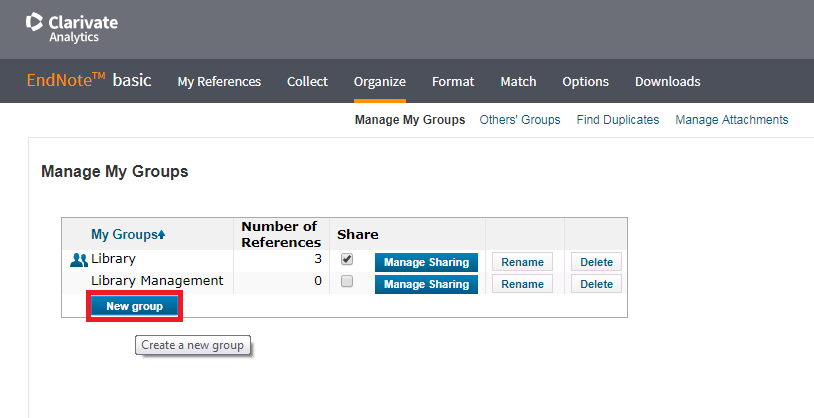
You can also create new groups in the "Manage My Groups" page under "Organize" tab.

To add a reference to a group, select it in the "My References" page and use the dropdown menu to add them to a group.
Any references that are not in a group are in the defaulted "Unfiled" group at the top
|
Sharing Groups
Start sharing your groups
You can share your citation groups with other EndNote Basic users. You can choose to allow others to see a group or give them the ability to add, remove, or edit the citations in the group.
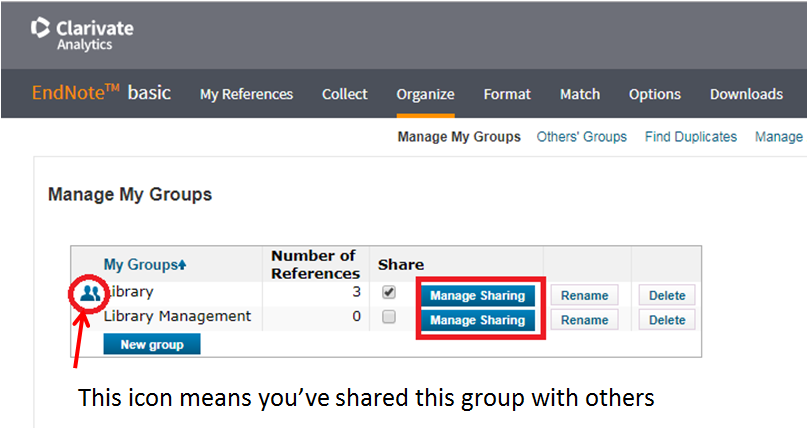
1. Go to the "Manage My Groups" page under "Organize" tab
2. Click the "Manage Sharing" button for the group you'd like to share
3. Click "Start sharing this group" and enter e-mail address for the people you'd like to share with. (Remember to use the e-mail that they use for their EndNote Basic account.)
4. Click the "Apply" button
You can always change the setting of the groups by clicking the "Manage Sharing" button.
Access to the groups that shared with you
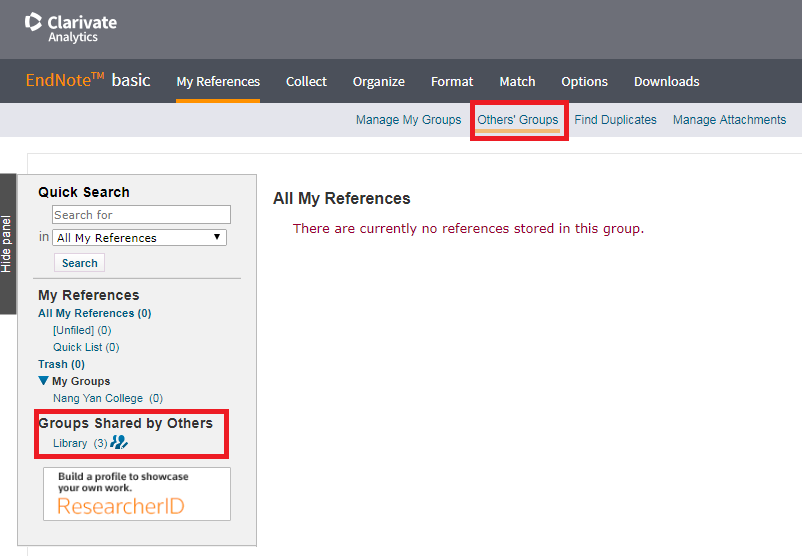
You can see the groups others have shared with you in the "Groups Shared by Others" section in the left-hand menu, or by going to the "Others' Goups" page under "Organize" tab.
|
|
|