Study Guides - EndNote Basic guide
|
|
Importing from files
You can import different citation files (".enw", ".ris", ".nbib", etc.) to EndNote Basic. When you search databases or library catalogs, you can export your citations in different format. For example, in Google Scholar, you may choose to export your citations in ".enw" file.
Example: Google Scholar
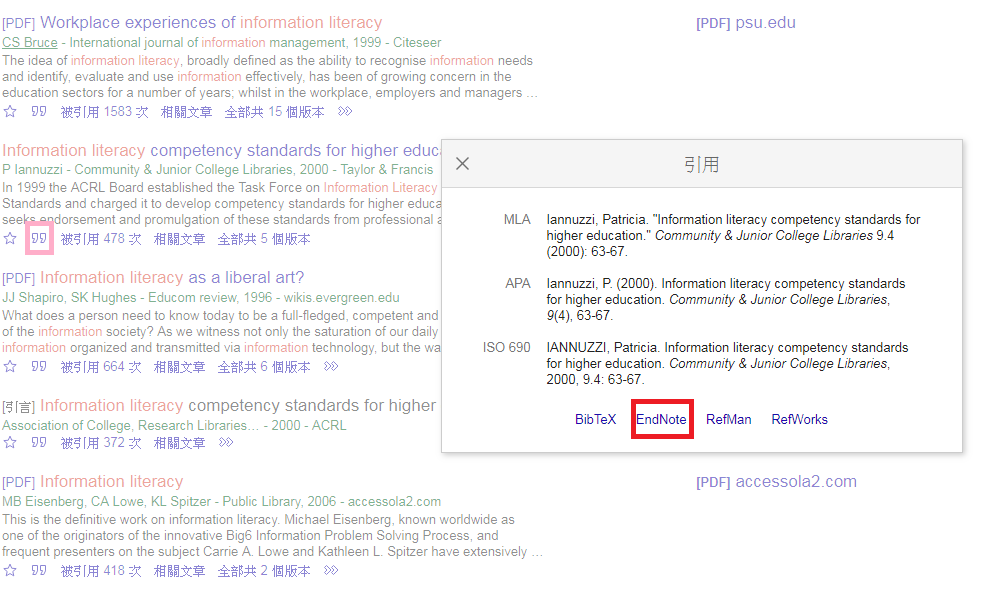 When viewing your search results, click the "Cite" button under the reference you wish to export
A "Cite" box will pop up and please use the "EndNote" button to download a ".enw" file
When viewing your search results, click the "Cite" button under the reference you wish to export
A "Cite" box will pop up and please use the "EndNote" button to download a ".enw" file
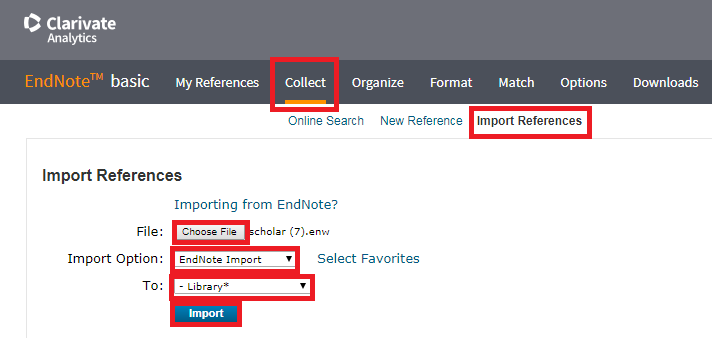 Now, get back to EndNote Basic
Go to the "Import References" page under "Collect" tab
Click the "Choose File" button and select the ".enw" file you just downloaded from Google Scholar
At "To:", choose "EndNote Import" from the "Import Option" menu
Select the Group that you want to place the references in
Click the "Import" button to finish the process
Now, get back to EndNote Basic
Go to the "Import References" page under "Collect" tab
Click the "Choose File" button and select the ".enw" file you just downloaded from Google Scholar
At "To:", choose "EndNote Import" from the "Import Option" menu
Select the Group that you want to place the references in
Click the "Import" button to finish the process
|
Some tips for adding documents
Manually create an entry
You can manually input the details of a reference by using the "New Reference" page under "Collect" tab. Select the appropriate reference type and complete the fields to create a library entry using the details you provide.
Always review your additions
Your ability to cite accurately is dependent on the accuracy of your library entries.
Whenever you add a new reference to your library, it is highly recommended that your review its details for accuracy by clicking the reference title.
If you need to amend the details of a selected paper, simply click the appropriate field when viewing the reference and correct the information.
|
|
|